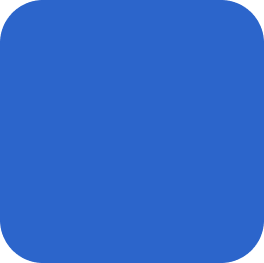
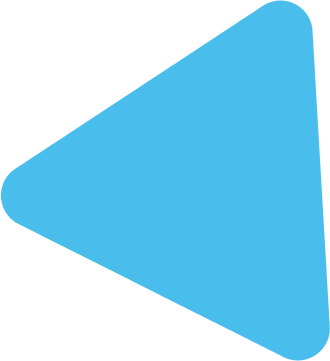
By proceeding to register an account at Ox Securities and subscribe to the Meta Trade Bot you acknowledge that you have carefully reviewed and agree to the entire Meta Trade Bot Terms and Conditions, Refund Policy, Privacy Policy, Risk Disclosure Statement, and Disclaimers provided on the www.MetaTradeBot.com website.
After registering and funding an account in Part A below, Meta Trade Bot subscribers have the option in Part B to subscribe to either the Meta Trade Bot Conservative or the Meta Trade Bot Aggressive strategies. The Conservative strategy applies the same leverage/risk/profit settings that are applied to the team’s professionally managed funds (same settings as the fully verified results on our Live Trading page). The Aggressive strategy is identical to the Conservative strategy but simply increases the leverage/risk/profit settings of the Conservative strategy by 1.6 times. Meaning the leverage, risk, and potential for profit or loss realized while subscribed to the Aggressive strategy will all be 1.6 times greater than that of the Conservative strategy.
*For further details on Conservative and Aggressive settings see our FAQ’s page.
Meta Trade Bot does not provide financial or trading advice. It is important to understand your own risk appetite and only apply the Meta Trade Bot to your account according to that understanding. Meta Trade Bot is in no way liable for any financial losses that may occur for any reason.
Part A – Account Registration
Part B – Subscribe to the Meta Trade Bot
Sign into the Ox Securities Trader’s Room Portal
Meta Trade Bot is an official software product of www.AscendingEquity.com
Disclaimers: Meta Trade Bot offers a Software License As A Subscription (SLAAS) to be used as a trading tool at your sole discretion and risk. The Meta Trade Bot is not a broker-dealer, exchange, custodian, money manager, or counterparty. You are responsible for all trading instructions given through the Meta Trade Bot to your trading account and for all trades executed in your trading account as a result of your subscribing to and connecting the Meta Trade Bot to your trading account.
RISK DISCLOSURE STATEMENT:
HIGH-RISK WARNING: Trading in the financial markets carries a high level of risk that may not be suitable for all users. Leverage creates additional risk and loss exposure. Before you decide to trade the financial markets, carefully consider your investment objectives, experience level, and risk tolerance. You could lose some or all of your initial investment; do not invest money that you cannot afford to lose. Educate yourself on the risks associated with trading, and seek advice from an independent financial or tax advisor if you have any questions. Any data and information is provided ‘as is’ solely for informational purposes and is not intended for trading purposes or advice. By using this website you agree to our full Terms and Conditions and Privacy Policy.
PAST PERFORMANCE AND HYPOTHETICAL BACKTEST RESULTS ARE NOT NECESSARILY INDICATIVE OF FUTURE RESULTS. NO REPRESENTATION IS BEING MADE THAT ANY USER WILL OR IS LIKELY TO ACHIEVE PROFITS OR LOSSES SIMILAR TO THOSE SHOWN. THERE ARE NUMEROUS OTHER FACTORS RELATED TO THE MARKETS IN GENERAL OR TO THE IMPLEMENTATION OF ANY SPECIFIC TRADING SYSTEM OR STRATEGY WHICH CANNOT BE FULLY ACCOUNTED FOR BY PAST PERFORMANCE OR HYPOTHETICAL BACKTEST RESULTS. PROSPECTIVE CLIENTS SHOULD BE PARTICULARLY WARY OF PLACING UNDUE RELIANCE ON PAST PERFORMANCE OR HYPOTHETICAL BACKTEST RESULTS AND SHOULD NOT BASE THEIR DECISION OF USING ANY TRADING SYSTEM OR STRATEGY SOLELY ON THE PAST PERFORMANCE OR HYPOTHETICAL BACKTESTS PRESENTED. ADDITIONALLY, IN MAKING AN INVESTMENT DECISION, PROSPECTIVE CLIENTS MUST RELY SOLELY ON THEIR OWN EXAMINATION OF THE TRADING SYSTEM OR STRATEGY AND THE MERITS AND RISKS INVOLVED.
The services of META TRADE BOT and information on our website are not aimed at residents of certain jurisdictions and are not intended for distribution to, or use by, any person or entity in any jurisdiction or country where such distribution or use may be contrary to any of the laws or regulations of that jurisdiction. The products and services described herein may not be available in all countries and jurisdictions. Those who access our website or services do so on their own initiative and are therefore responsible for compliance with applicable local laws and regulations. The release does not constitute any invitation or recruitment of business.
Meta Trade Bot does not offer its services to residents of certain jurisdictions including USA, Iran, North Korea, Syria, Afghanistan, Cuba, Crimea, and Sevastopol, Luhansk People’s Republic, and Donetsk People’s Republic. This list is not exhaustive.
© 2023 Meta Trade Bot.